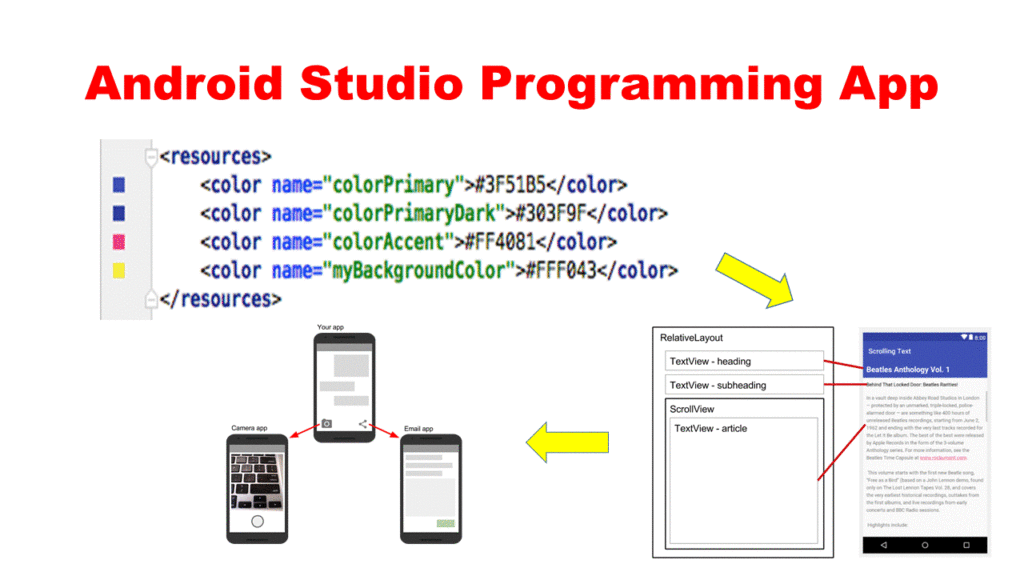Kotlin programing language is a new basic computer markup language for work on app development in the android studio platform. this language is more useful as a future for making an android app on the play store platform. Kotlin runs the program- Click here
what is the Kotlin language?
Kotlin is a statically typed, general-purpose programming language developed by JetBrains, that has built world-class IDEs like IntelliJ IDEA, PhpStorm, App code, etc. It was first introduced by JetBrains and is a new language for the JVM. Kotlin is an object-oriented language, and a “better language” than Java, but still be fully interoperable with Java code.
Example of Kotlin –
1.
fun main(){println("Hello Geeks");}
Example: 2.
/* Java Code */classBook {privateString title;privateAuthor author;publicString getTitle(){returntitle;}publicvoidsetTitle(String title){this.title = title;}publicAuthor getAuthor(){returnauthor;}publicvoidsetAuthor(Author author){this.author = author;}}
Kotlin – Environment Setup
Step 1 − Java 8 installation
Step 2 − IDE installation.
Steps:-3. Install Kotlin – For Installing Kotlin in Eclipse, go to the Help section in Eclipse and click the Eclipse Marketplace option.

Configuring Eclipse. Type the Kotlin keyword into the search box. Click on the Go option to list the plugin. It will give you a link to the Kotlin plug-in, you need to install the plug-in from the given link.

Please restart the Eclipse IDE, once the installation is complete. You can find a shortcut icon in the top right corner of Eclipse IDE. It is a quick access method.

Another way of accessing Kotlin in Eclipse IDE is, go to the Windows, Perspectives, Open Perspectives, then choose the Others option. Here, you can check a list of plugins installed later, as given below.

Step 4) First Kotlin Program
Start with your first Kotlin project. From the File menu, choose the New option, then select others and start with a new Kotlin project from the list.

Now, you have to define a name for the project, and you are ready to work with Kotlin.

App development:
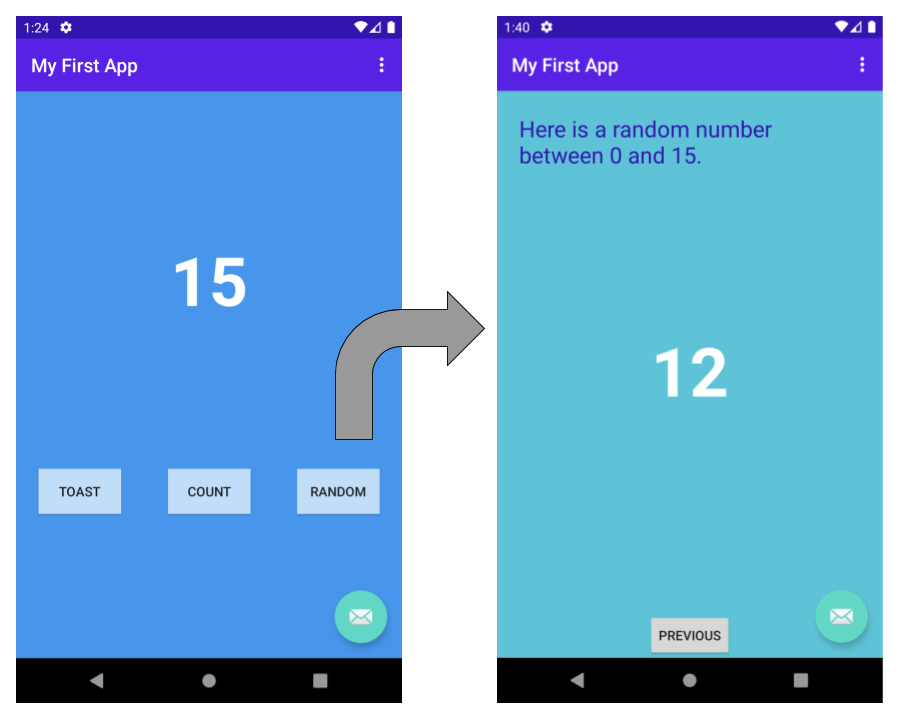
- The first project create on android studio:
In this step-you will create a new Android project for your first app. This simple app displays the string “Hello World” on the screen of an Android virtual or physical device.

Step 1: Create a new project:
Open Android Studio.

Step 2: Click Next.
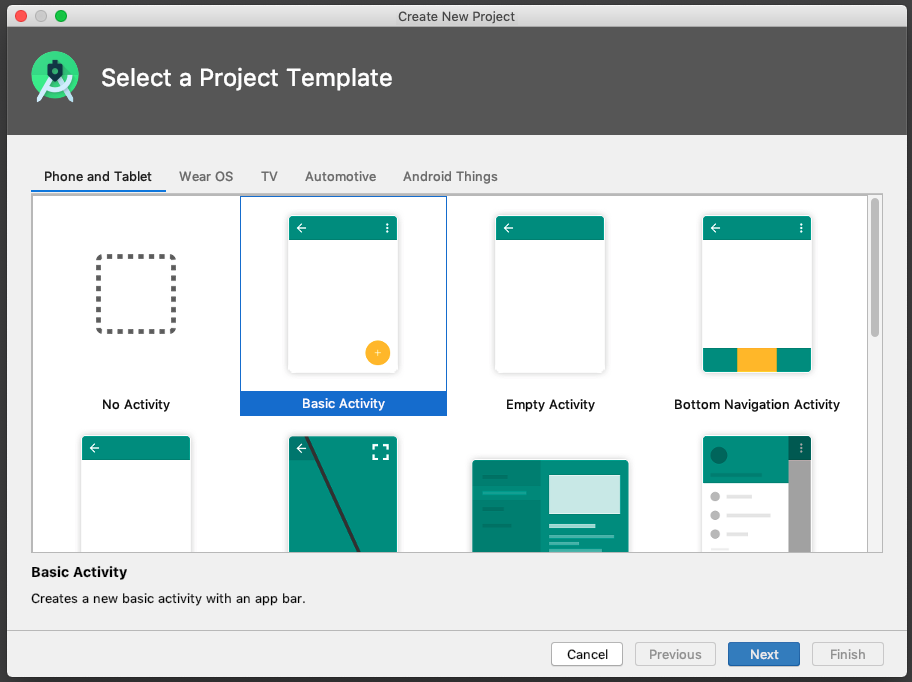
- Give your application a name, such as My First App.
- Make sure the Language is set to Kotlin.
- Leave the defaults for the other fields.
- Click Finish
After these steps, Android Studio:
Creates a folder for your Android Studio project. This is usually in a folder called AndroidStudioProjects below your home directory.
Steps2: Get your screen set up: Gradle window open on the right side, click on the minimize button (—) in the upper right corner to hide
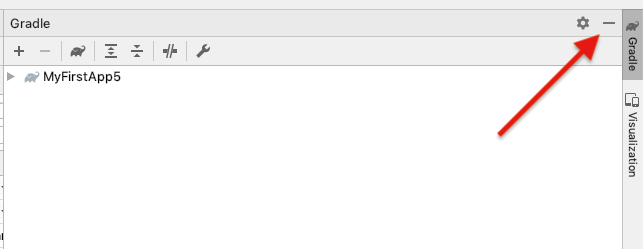
Next steps: after Gradle:

Explore the project structure and layout:
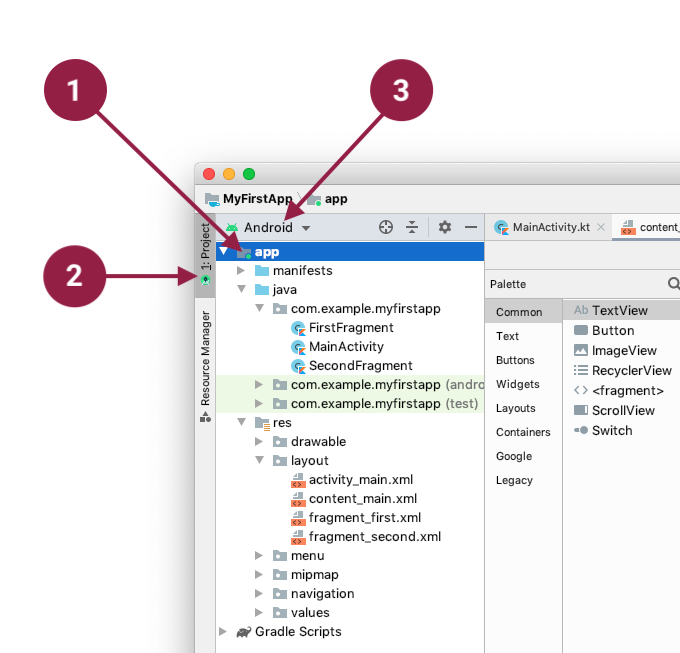
Create a virtual device (emulator): The first step is to create a configuration that describes the virtual device
1. Android Studio, select Tools > AVD Manager or click the AVD Manager icon in the toolbar.

Run your app on your new emulator:
- In Android Studio, select Run > Run ‘app’, or click the Run icon in the toolbar.

The icon changes once your app is running.

2. n Run > Select Device, under Available devices, select the virtual device that you just configured. A dropdown menu also appears in the toolbar.
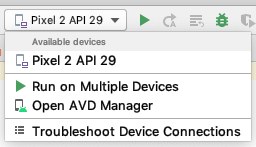
Run your app on a device (if you have one): In Android Studio, click Run in the toolbar at the top of the window. (You might need to select View > Toolbar to see this option.) The Select Deployment Target dialog opens with the list of available emulators and connected devices.
Explore the app template:
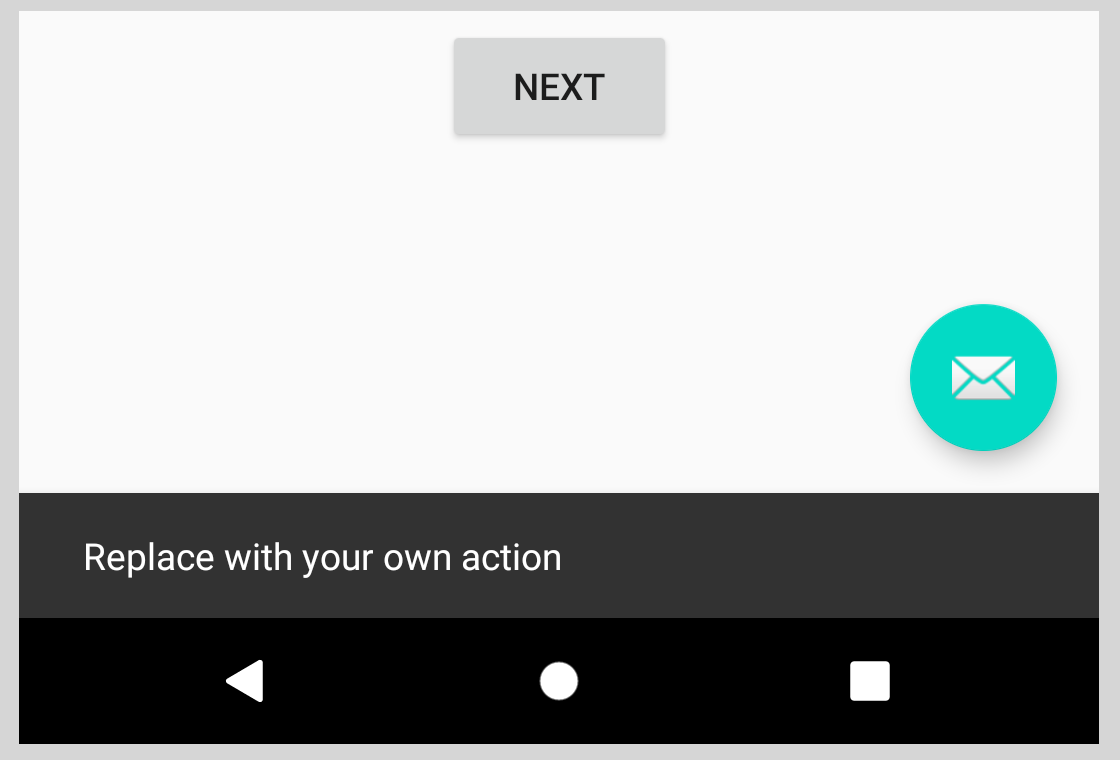
At the top right of the screen, there’s a menu with 3 vertical dots.

If you tap on that, you’ll see that Android Studio has also created an options menu with a Settings item. Choosing Settings doesn’t do anything yet, but having it set up for you makes it easier to add user-configurable settings to your app.
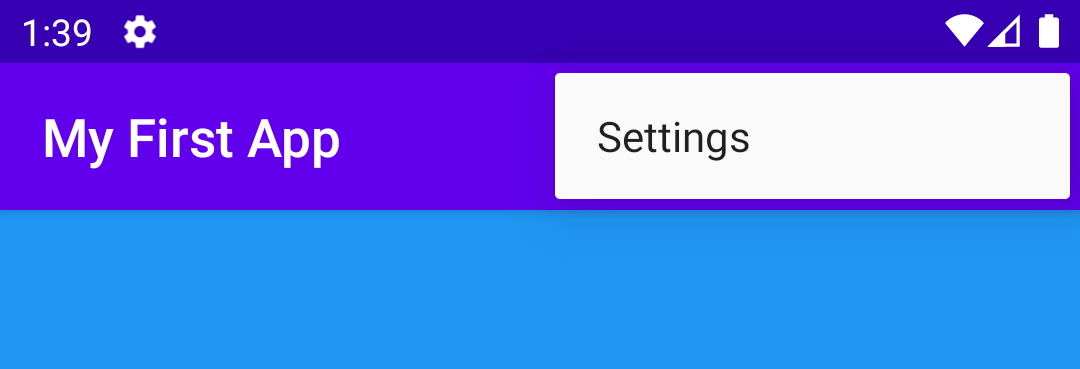
Kotlin – Architecture
Kotlin compiler creates a byte code and that byte code can run on the JVM, which is exactly equal to the byte code generated by the Java .class file. Whenever two bytes coded file runs on the JVM, they can communicate with each other and this is how an interoperable feature is established in Kotlin for Java.
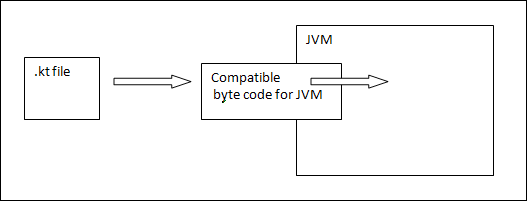
Kotlin – Basic Types
Numbers
| Type | Size |
|---|---|
| Double | 64 |
| Float | 32 |
| Long | 64 |
| Int | 32 |
| Short | 16 |
| Byte | 8 |
fun main(args: Array<String>) {
val a: Int = 1000
val d: Double = 100.00
val f: Float = 100.00f
val l: Long = 10004
val s: Short = 10
val b: Byte = 11
println("Your Int Value is "+a);
println("Your Double Value is "+d);
println("Your Float Value is "+f);
println("Your Long Value is "+l);
println("Your Short Value is "+s);
println("Your Byte Value is "+b);
}
output in the web console.
Your Int Value is 1000 Your Double Value is 100 Your Float Value is 100 Your Long Value is 10004 Your Short Value is 10 Your Byte Value is 11
Characters
fun main(args: Array<String>) {
val letter: Char // defining a variable
letter = 'A' // Assigning a value to it
println("$letter")
}
Boolean
fun main(args: Array<String>) {
val letter: Boolean // defining a variable
letter = true // Assinging a value to it
println("Your character value is "+"$letter")
}
Strings
fun main(args: Array<String>) {
var rawString :String = "I am Raw String!"
val escapedString : String = "I am escaped String!\n"
println("Hello!"+escapedString)
println("Hey!!"+rawString)
}
Arrays
fun main(args: Array<String>) {
val numbers: IntArray = intArrayOf(1, 2, 3, 4, 5)
println("Hey!! I am array Example"+numbers[2])
}
Kotlin – Overview

Easy Language − Kotlin is a functional language and very easy to learn. The syntax is pretty much similar to Java, hence it is very easy to remember. Kotlin is more expressive, which makes your code more readable and understandable.
Concise − Kotlin is based on JVM and it is a functional language. Thus, it reduces lots of boilerplate code used in other programming languages.
Runtime and Performance − Better performance and small runtime.
Kotlin can be defined as – Kotlin = JAVA + extra updated new features.
Kotlin Book Pdf
Making an App with help of Kotlin Programming language steps
Steps: 1
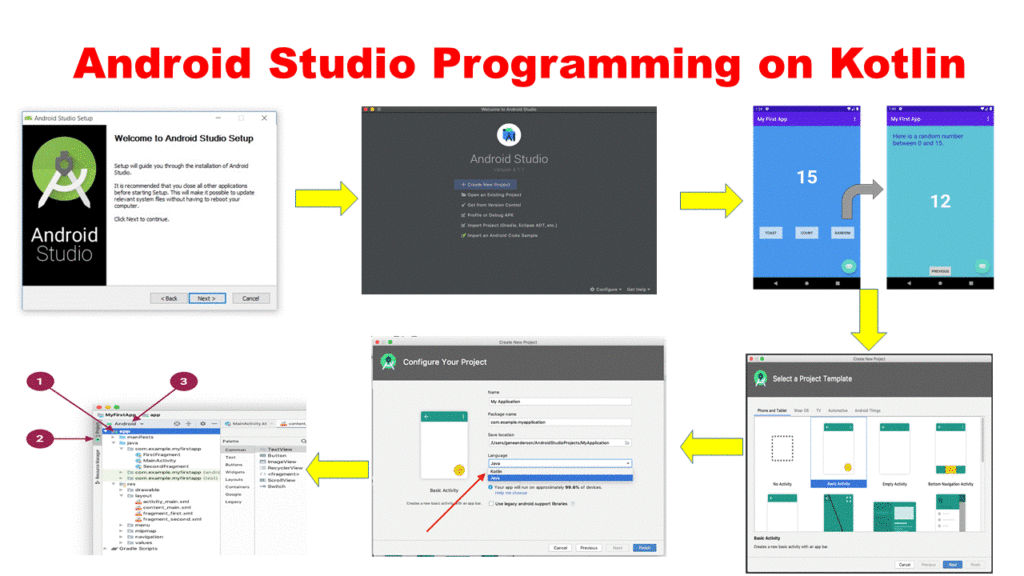
Steps: 2
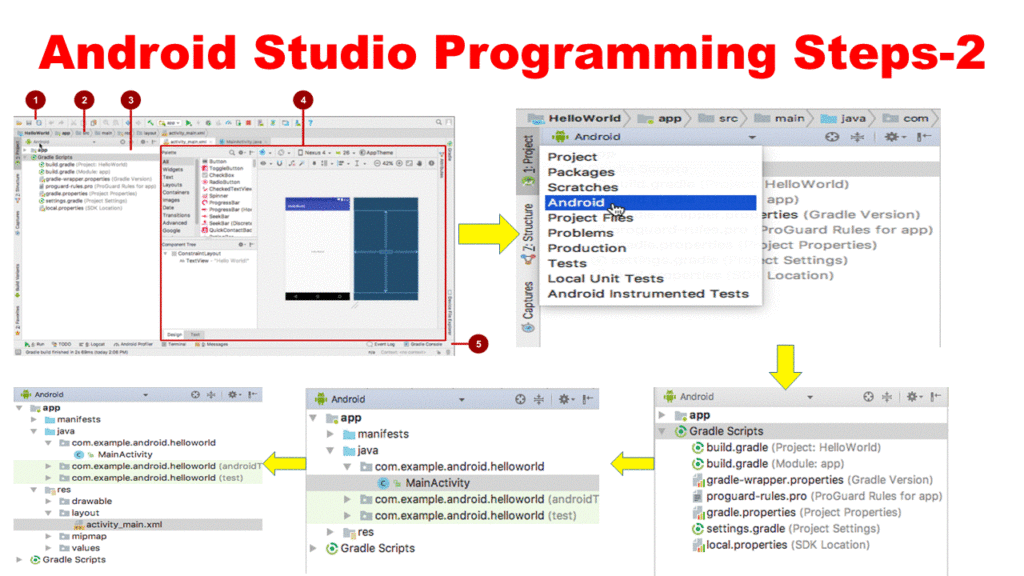
Steps : 3
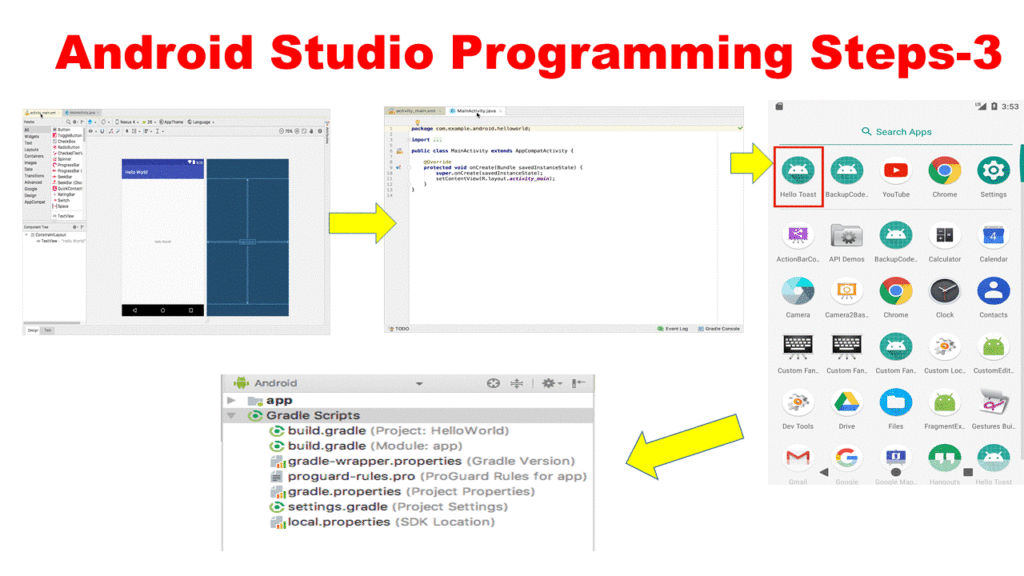
Steps: 4
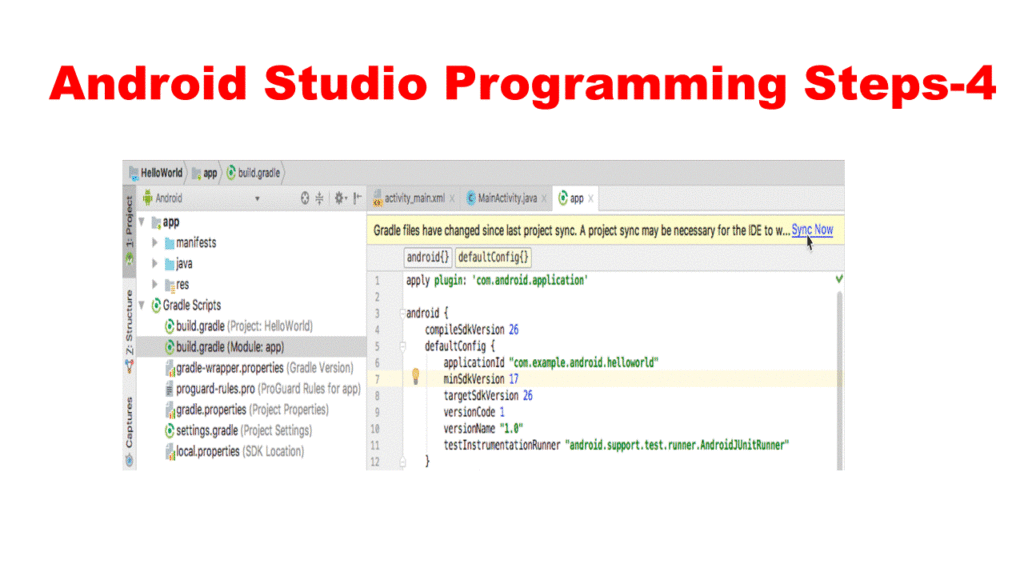
Steps: 5
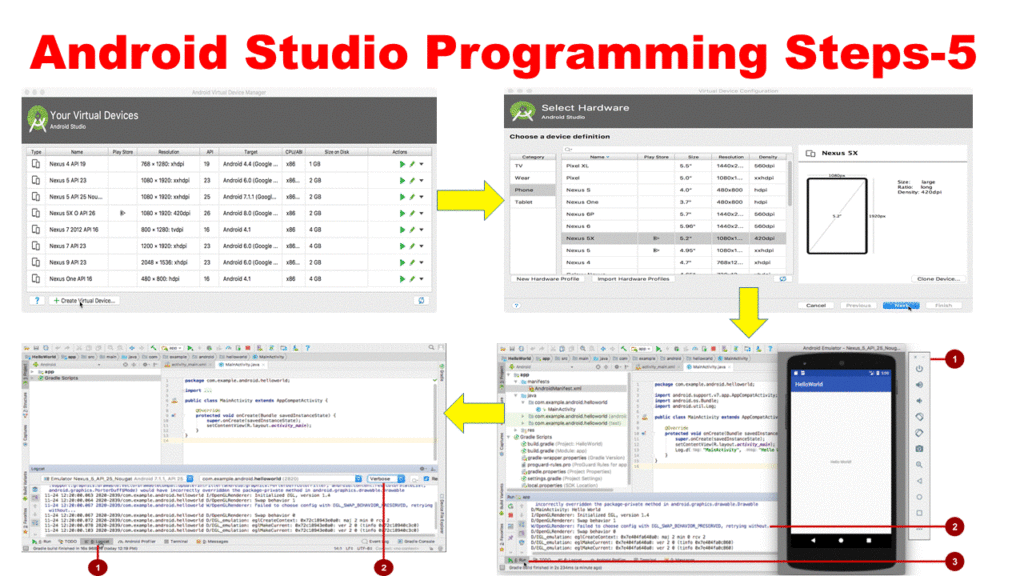
Steps: 6
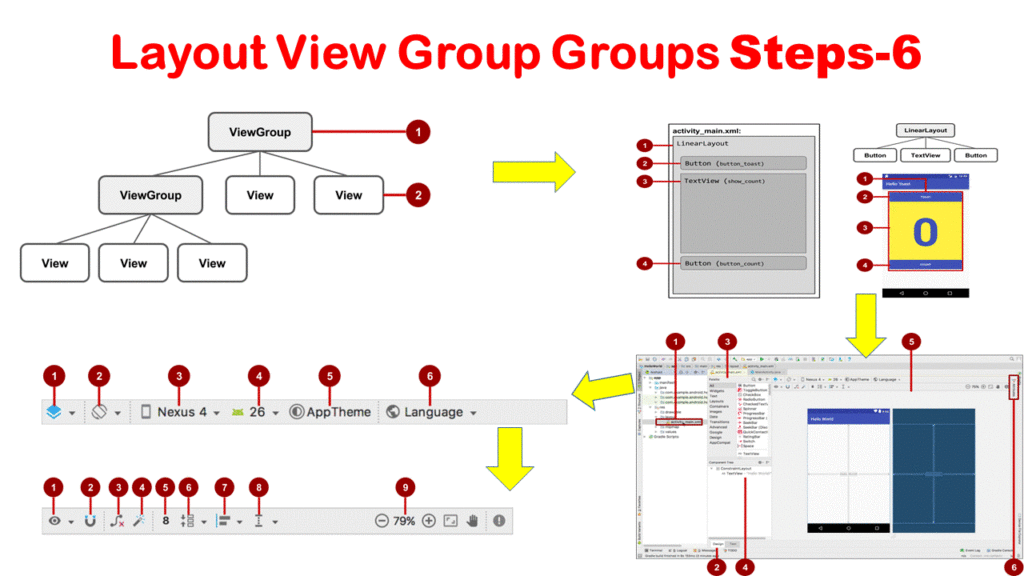
Steps: 7
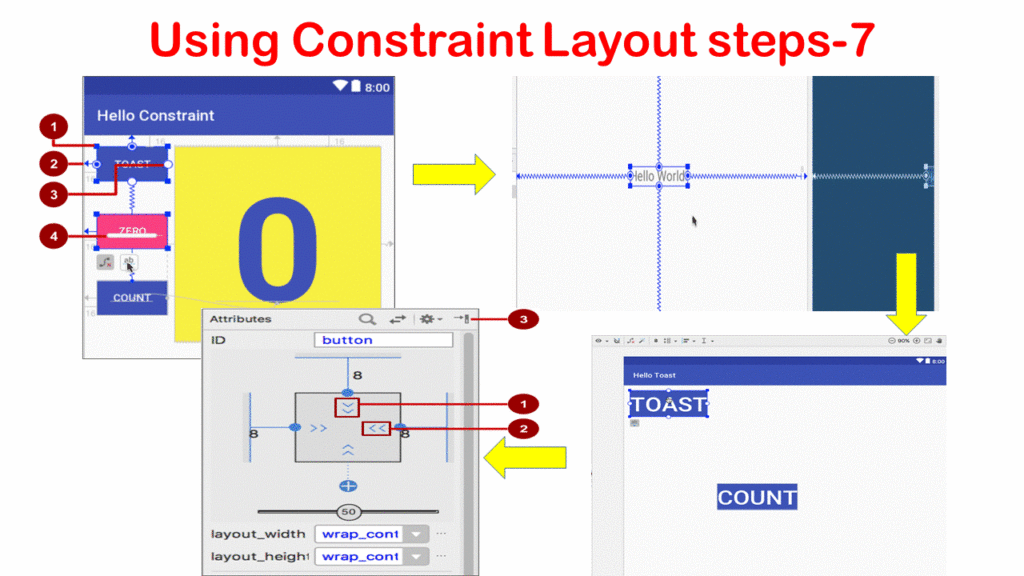
Steps: 8
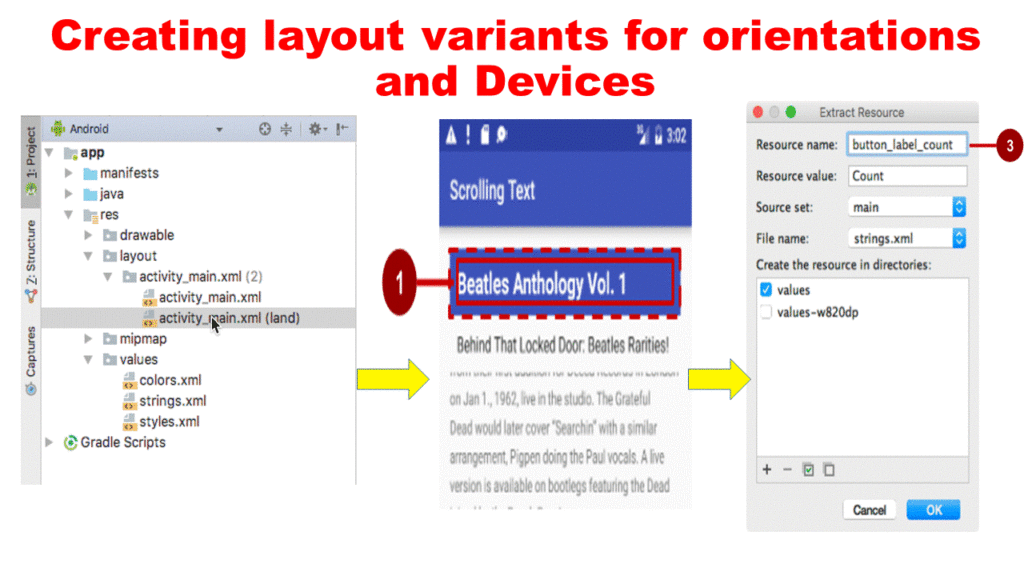
Steps: 9